My Google+ Community Page Looks Different Than Yours!
Google likes to change things around. A lot. Since the training materials were created, they have introduced a newer version of Google+ that looks a bit different and has buttons in different places, etc. You can use this version if you prefer. However, if you would like to turn it back to the version that matches our training materials, it’s really simple:
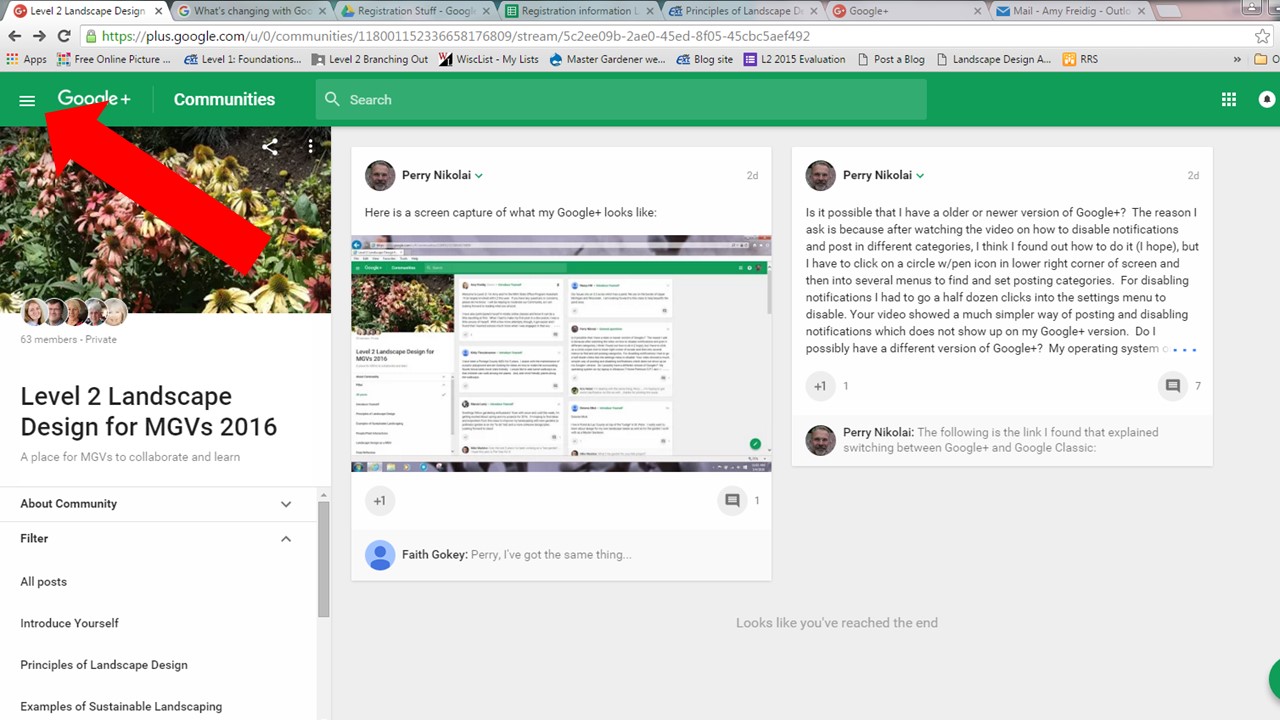
- Click on the three horizontal lines indicated by the arrow. This opens a drop down menu.
- Look at the very bottom for the words “Back to Classic G+” in gray text. Clicking this will turn it back to the way it is in our training materials.
- If you prefer the newer version, you can always change it back by clicking “Try the new Google+” in the bottom left of the screen.
For more information, Google posted an update that you can read.