Want to Join the Google+ Community?
Follow these general instructions to be added to the Google+ Community. For more specific tips using specific types of technology, see the section on Troubleshooting and Tips. If you have any questions, please contact Amy Freidig for assistance (akfreidig@wisc.edu).
- Get a Google+ account. You can sign up with an existing email address if you want. This is free and does not ask for personal information like a Social Security Number. If you signed up for a Google+ account last year, you do not need to get another one. You can still use that username and password. If you already have a Gmail account, you do not need a separate Google+ account- you already have one through your Gmail. You will just use your Gmail username and password to access Google+.
- Go to the Community. It’s going to say this: “You need to join the Community to see posts.”
- Click the green Ask to Join button.
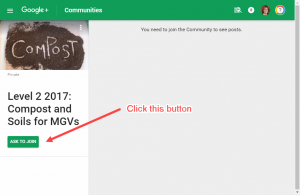 You need to be signed in to do this. If you are already signed in to your Google+ account on your device, it will automatically send your request to join to program office staff. If you are not signed in to your Google+ account, it will prompt you to do so. You need to enter your username or Gmail address and associated password. Once you’ve signed in, it will then send your request to program office staff. To maintain privacy, these requests will be checked against the class list to make sure only registered MGVs have access to the Community. If we can’t tell who you are from the name or email on the request, we may send you a friendly email to verify who you are before adding you.
You need to be signed in to do this. If you are already signed in to your Google+ account on your device, it will automatically send your request to join to program office staff. If you are not signed in to your Google+ account, it will prompt you to do so. You need to enter your username or Gmail address and associated password. Once you’ve signed in, it will then send your request to program office staff. To maintain privacy, these requests will be checked against the class list to make sure only registered MGVs have access to the Community. If we can’t tell who you are from the name or email on the request, we may send you a friendly email to verify who you are before adding you. - Log in and check out the Community. To enter the Community, you will need to be logged in to your Google+ account. To log in, go to Google and look for a Sign In button. You will enter your username and password and then be able to access the Community.
How Do I Use the Google+ Community?
If you’ve never belonged to a Community before, getting used to using it can seem daunting- but know that many of your colleagues felt the same way and have successfully used it!
For some general information on:
- How to post
- How to comment on a post
- Edit a post
Check out this guide created by Google. Click on the words “What you can do when you join a Community” under the section called “How Communities Work” to read more. Make sure to select the type of device you’re using (computer or mobile).
Troubleshooting and Tips
Do I need the G+ app?
Finding your invitation to join the Community.
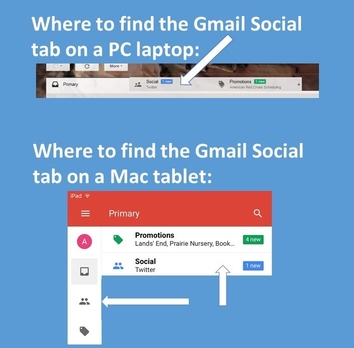 If you’re using Gmail, check your Social folder
If you’re using Gmail, check your Social folder
How do I stop the Google+ emails?
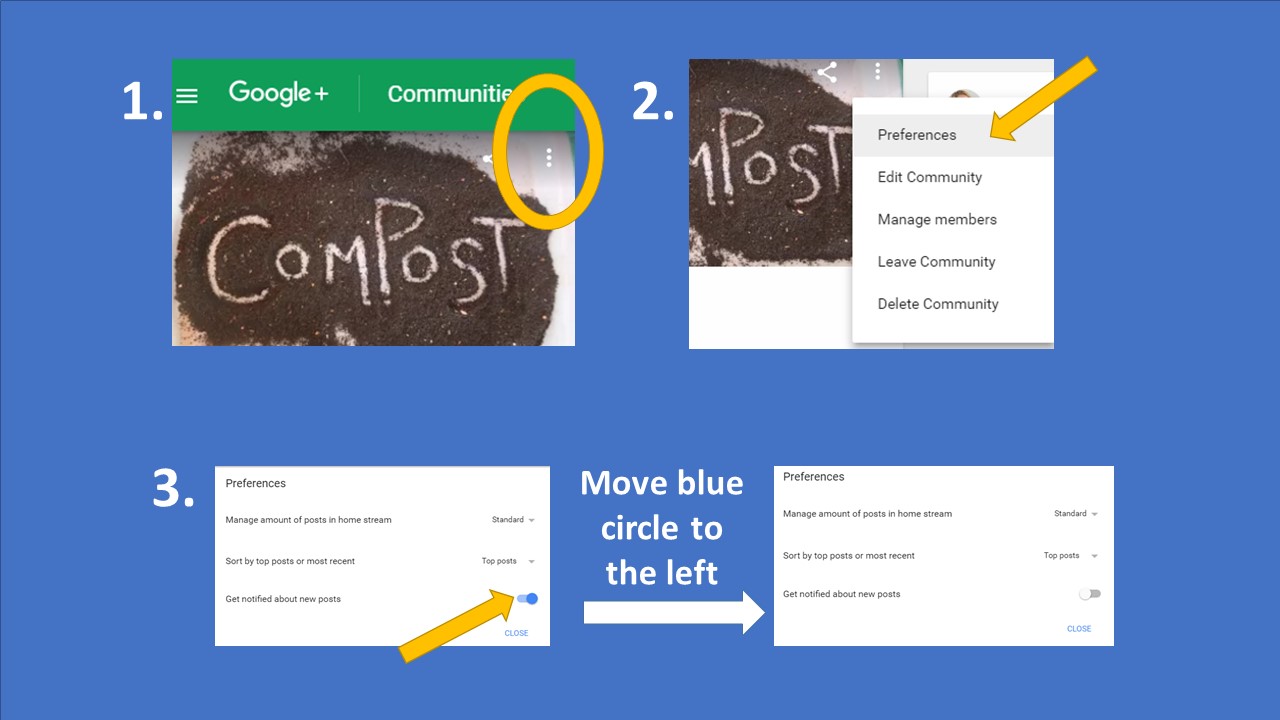 You may notice your inbox is getting full with emails from Google alerting you to each new post made in the Community. If you want this to stop, you need to turn off notifications. You do this by clicking on the three vertical dots, selecting Preferences, and moving the button over to the left to shut off “Get notified about new posts”. Then click Closed.
You may notice your inbox is getting full with emails from Google alerting you to each new post made in the Community. If you want this to stop, you need to turn off notifications. You do this by clicking on the three vertical dots, selecting Preferences, and moving the button over to the left to shut off “Get notified about new posts”. Then click Closed.
If you’re using the Google+ app on a mobile device, you may be prompted to Allow or Don’t Allow Notifications when you first enter the Community. You can choose if you wish to get email notification when a fellow student posts in the Community or not. You can also change whether you receive notifications at any point using the instructions above
Can't get into the Community?
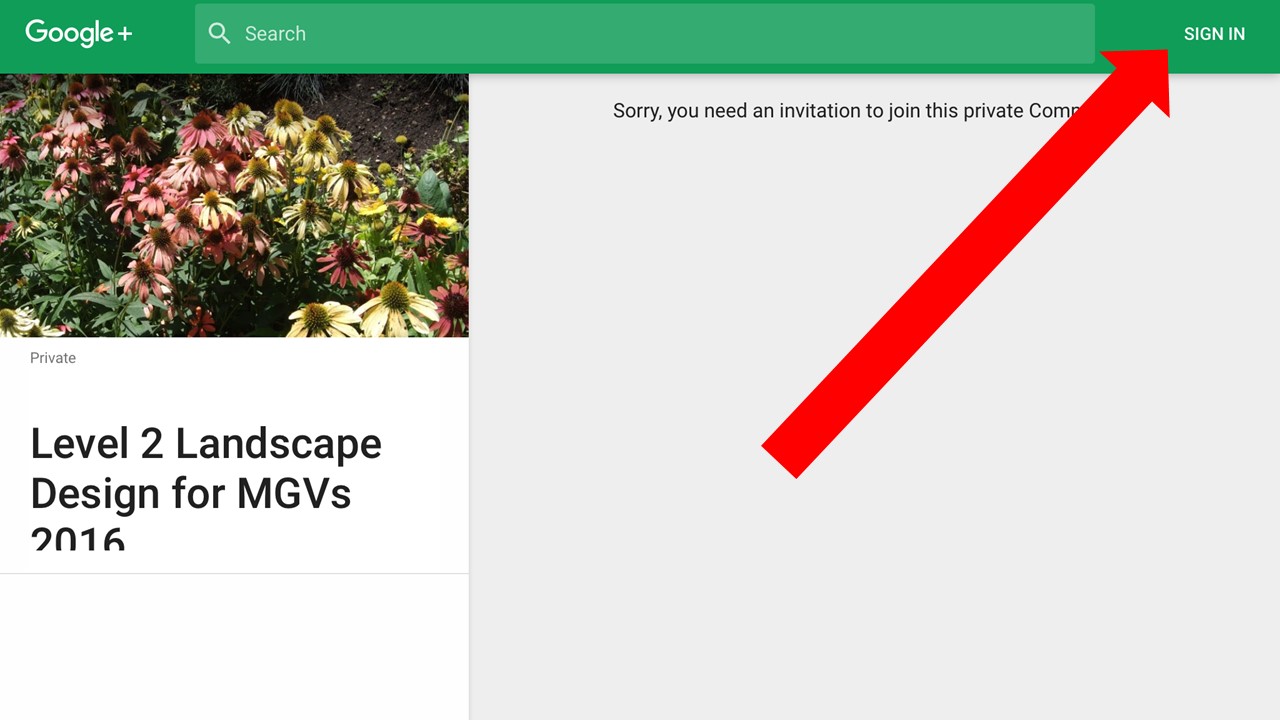
If you see this screen when you try to enter the Community (and you are a member), you are not signed in to your Google+ account. You need to sign in (upper right hand corner) with your Google+ username and password and you should be able to enter the Community as usual.
How do I use Closed Captioning?