Simple solution: Use Chrome as your internet browser.
Message from Tech Services follows:
Firefox 19+
If you are using the current version of Firefox, statements should not default to previewing in the browser, so this issue should not occur. If you are not using the current version, please upgrade and if it is not possible, use a workaround mentioned below. If you have any other problems, please contact your institution’s IT helpdesk if further assistance is needed.
Mozilla recently released a new version of Firefox with its own built-in PDF viewer. This plugin is unable to render earning statements and other PDFs properly in the browser.
Use one of the following workarounds to view problematic PDFs:
- Use a different web browser. Other web browsers such as Google Chrome, Internet Explorer, or Safari, should either render the PDF correctly within the browser or download it to your computer. Whether the PDF opens within the browser or downloads to your computer is dependent on your current settings for these browsers.
- Download the PDF and open it with a program on your computer. Desktop PDF viewers like Adobe Reader and Preview will properly render the PDF.
- Click on the PDF you are trying to view to open it in the built-in viewer.
- In the upper right-hand corner of the PDF, click on the Download icon.
![]()
- You will now be prompted to open or save the file. Select Save File and click OK.
- In Firefox, click on Tools > Downloads (or Firefox > Downloads if the menu bar is not displayed) to open a list of your recently downloaded files.
- Double-click the desired PDF to open in it your default desktop PDF viewer.
- Disable the Firefox PDF viewer. Once this plug-in is disabled, PDFs will open in Firefox using a different plug-in or will download to your computer, depending on your specific browser and system settings.
- In Windows:
- Click on the orange Firefox button in the upper left hand corner, or click on the Tools menu if the menu bar is displayed.
- Click Options
- Click the Applications tab.
- Scroll down to Portable Document Format (PDF)
- Select any option other than “Preview in Firefox.” Use Adobe Acrobat (in Firefox), for example.
- In OSX:
- Click on the Firefox button in the upper left hand corner (next to the Apple)
- Click Preferences
- Click the Applications tab.
- Scroll down to Portable Document Format (PDF)
- Select any option other than “Preview in Firefox.” Use Preview (Default), for example.